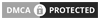Ever feel like your clicks and movements in Minecraft PvP are just a tiny bit off?
Like there’s a small gap between when you press a key and when your character actually reacts on screen?
That super annoying delay is called input lag, and it can completely ruin a fast-paced fight, especially when you’re using a client like Lunar built for performance.
It’s the frustrating feeling of knowing you hit the perfect combo, but the game just didn’t keep up. But don’t worry, you’re not stuck with it.
This guide will walk you through exactly what causes this lag and give you simple, step-by-step solutions to make your game feel crisp, responsive, and ready for any battle.
Key Takeaways
- Input lag is often a mix of issues including high internet ping, old hardware, and incorrect game settings.
- Lowering Minecraft’s render distance and setting graphics to ‘Fast’ are two of the most effective ways to boost FPS and reduce lag.
- Using a wired Ethernet connection instead of Wi-Fi provides a more stable, low-latency connection crucial for PvP.
- Regularly updating your graphics drivers and closing unnecessary background apps can significantly improve game responsiveness.
Mastering Low Latency: Diagnosing and Fixing Input Lag in Minecraft PvP on Lunar Client
Ever feel like your clicks and movements in Minecraft PvP are just a tiny bit delayed? Like there’s a small gap between when you press a key and when your character reacts?
That annoying feeling is called input lag, and it can ruin your game, especially in fast-paced PvP on Lunar Client.
Imagine trying to hit a perfect combo or dodge an attack when your game is behind your brain. It’s super frustrating!
This section is all about understanding what causes input lag and, more importantly, how you can banish it for good.
How to Tell if You Have Input Lag
Sometimes, input lag can be subtle. It’s not always a frozen screen or huge stutter.
Often, it feels like your character is moving through treacle.
Your sword swings might feel slow, or your blocks might not register instantly. It creates a disconnect between your actions and what you see.
One common sign is missing critical hits that you felt sure you landed. Another is being hit by opponents who seem to be a step ahead of you.
Look out for delays between clicking your mouse and your item being used, or pressing ‘W’ and your character starting to move.
Unmasking the Culprits: What Causes Input Lag?
Input lag isn’t just one thing. It’s usually a combination of factors working against you.
Think of it like a chain – the weakest link slows everything down.
1. Your Internet Connection (Latency/Ping)
This is a big one for PvP. Latency, often called “ping,” is the time it takes for data to travel.
It goes from your computer to the server and then back to you.
High ping means a delay between your actions and the server registering them.
It’s like playing catch, but the ball takes longer to reach you.
For competitive gaming, every millisecond counts. A lower ping gives you a huge advantage.
According to Ookla’s Q4 2023 Speedtest Global Index, median fixed broadband latency in the U.S. was 13 milliseconds.
For mobile broadband, that number rose to 27 milliseconds, showing a clear difference.
A bar chart comparing median internet latency in the U.S. in Q4 2023: Fixed Broadband (13ms) and Mobile Broadband (27ms).
2. Your Computer’s Hardware
Even with Lunar Client optimizing things, old or weak hardware can struggle.
Your CPU, GPU, and even RAM all play a part.
If your computer can’t process game frames fast enough, you’ll feel that delay. It’s like trying to run a marathon in flip-flops.
3. Software Shenanigans
Sometimes, other programs running in the background are secretly hogging your computer’s power.
Antivirus scans, browser tabs, or even Discord can impact your game’s performance.
Outdated graphics drivers can also cause issues.
They act like the brain of your graphics card. If they’re old, they might not be speaking the right language with your system.
4. Minecraft & Lunar Client Settings
Having your graphics settings too high can overwhelm your computer.
Things like render distance, fancy graphics, and shadows are major FPS killers.
While Lunar Client offers many performance-enhancing mods, some might unintentionally cause issues.
This often happens if they are not configured correctly.
Your Battle Plan: Fixing Input Lag
Ready to fight back against lag? Here’s a step-by-step guide to get your game feeling smooth and responsive again.

1. Optimize Your Internet Connection
- Go Wired: If you’re using Wi-Fi, switch to an Ethernet cable. It provides a much more stable and faster connection with less interference.
- Restart Your Router: A simple reboot can often clear up network issues and refresh your connection.
- Close Bandwidth Hogs: Make sure no one else on your network is streaming 4K video or downloading huge files during your PvP sessions.
- Choose Local Servers: Play on servers geographically closer to you. Lower distance usually means lower ping.
2. Update Drivers & Manage Background Apps
- Update Graphics Drivers: Head to NVIDIA, AMD, or Intel’s website and download the latest drivers for your graphics card. This is super important.
- Close Unnecessary Programs: Before launching Minecraft, close web browsers, streaming apps, and anything else you don’t need.
- Check Task Manager: Press Ctrl+Shift+Esc to open Task Manager. Look for applications using a lot of CPU or memory and close them.
3. Tweak Minecraft & Lunar Client Settings
This is where you can make a huge difference in how your game performs.
- Lower Render Distance: This is arguably the biggest FPS booster. Try setting it between 8-12 chunks for PvP.
- Turn Off Fancy Graphics: Set “Graphics” to “Fast” instead of “Fancy.” Disable clouds, particles, and smooth lighting.
- Optimize Lunar Client Mods: Lunar Client has many great mods, but some can impact performance. Focus on what you truly need.
- Consider disabling visual mods you don’t actively use in PvP.
- For more help, check out our guide on Top 5 Lunar Client PvP Mods You Should Enable Now.
- Full Screen Mode: Playing in full-screen can sometimes give a slight performance boost over windowed mode.
4. Consider Hardware Upgrades (If Necessary)
If you’ve tried everything above and still suffer from severe lag, your hardware might be the bottleneck.
A newer CPU, more RAM (16GB is a good standard now), or a dedicated graphics card can drastically improve your game.
It will make it much more responsive. It’s an investment, but it can transform your gaming experience.
Quick Lag-Fix Checklist
| Category | Action to Take | Impact |
|---|---|---|
| Network | Use Ethernet cable instead of Wi-Fi. | High (Stability, Ping) |
| Network | Restart router and modem. | Medium (Connection Freshness) |
| Software | Update GPU drivers (NVIDIA, AMD, Intel). | High (Performance) |
| Software | Close background applications (browsers, Discord). | Medium (Resource Use) |
| In-Game | Reduce Render Distance (8-12 chunks for PvP). | Very High (FPS) |
| In-Game | Set Graphics to “Fast” and disable visual effects. | High (FPS) |
| Lunar Client | Disable unnecessary mods. | Medium (Resource Use) |
Getting rid of input lag is all about fine-tuning your setup and understanding what affects your game’s performance.
With these tips, you should be able to get back to crisp, responsive Minecraft PvP action.
What’s the one setting or trick that made the biggest difference in reducing your input lag?
Step-by-Step Diagnosis: Pinpointing Your Input Lag Source
Feeling that frustrating delay in your Minecraft PvP matches? It’s like pressing a button, but your character takes a moment too long to respond.
This is input lag. It can really throw off your game, making it much harder to hit combos or block attacks.
Pinpointing the exact source of this delay is the first crucial step to fixing it. Let’s break down how to diagnose the problem.
Your Internet Connection and Ping
First, let’s talk about your internet. A slow connection or high “ping” is one of the most common culprits for lag in online games.
Ping measures how long it takes for data to travel from your computer to the server and back. Higher ping means a longer delay for your actions to register.
You can usually see your in-game ping by pressing the F3 key. Look for the “Ping” or “Ms” number displayed on your screen.
For competitive PvP, you want your ping to be as low as possible. Ideally, under 50ms is excellent. Anything over 100ms will feel very noticeable.
You can also perform an online speed test by searching “internet speed test” on Google. This gives you a general idea of your connection quality.
Consider using an Ethernet cable instead of Wi-Fi. A wired connection often provides more stable and lower ping, as Wi-Fi signals can be inconsistent.
Your Gear: Mouse, Keyboard, and Monitor
Sometimes, the problem isn’t your internet or game, but your actual computer equipment. Your mouse, keyboard, or even monitor can introduce small delays.
Mouse: Your mouse’s “polling rate” is important. This is how often your mouse reports its position to your computer.
For PvP, a higher polling rate means quicker responses. Most gaming mice allow you to adjust this in their software. Aim for 1000Hz (1ms).
Monitor: Does your monitor have a high “response time”? This measures how quickly pixels change colors. A lower response time (1ms is ideal) reduces blur and visual lag.
Cables: A faulty USB cable or port can sometimes cause issues. Try plugging your mouse and keyboard into different USB ports.
If you have another mouse or keyboard available, test them out. This helps you figure out if your current hardware is the cause.
Game, Client, and Computer Settings
How your computer and Minecraft are set up can also create input lag. Let’s look at some common areas to check.
Background Apps: Close any programs you don’t absolutely need while playing. Web browsers, streaming apps, or other games running can use up valuable computer resources.
Graphics Drivers: Make sure your graphics card drivers are fully up to date. Old drivers can lead to performance problems, including lag.
Minecraft Video Settings: Setting your graphics too high can lower your Frames Per Second (FPS). Low FPS can make the game feel like it has input lag, even if it’s technically a different issue.
Try lowering settings like Render Distance, Particles, and Fast Graphics. Experiment to find a good balance between looks and performance.
If you constantly struggle with low FPS, you might find that other clients, like Feather Client, offer better performance for your system.
Lunar Client Mods: Lunar Client is fantastic for PvP, but some of its mods or overlays might slightly impact performance. They add features, but sometimes at a small cost.
Try disabling less essential Lunar Client PvP mods one by one. See if the lag improves as you turn them off. This helps you identify if a specific mod is the problem.
Windows Game Mode: Windows has a “Game Mode” feature. Make sure it’s enabled, as it can optimize your PC to give priority to your games.
Common Lag Sources at a Glance
To help you prioritize your troubleshooting, here’s a look at common factors gamers say affect their performance.
A bar chart showing top factors affecting gaming performance: Slow Internet Speeds (46%), Device Performance/Lag (30%), Unreliable Network Connection (23%), Glitches/Bugs (20%). Source: Statista via Verizon (2021).
As you can see, internet issues and device performance are major concerns for many players.
Your Diagnosis Checklist
Here’s a quick checklist to guide you through the diagnosis process:
- Check your in-game ping (press F3).
- Run an internet speed test online.
- Use an Ethernet cable for a more stable connection.
- Verify your mouse’s polling rate (aim for 1000Hz).
- Check your monitor’s response time (lower is better).
- Try different USB ports for your mouse and keyboard.
- Close all unnecessary background applications.
- Update your graphics card drivers to the latest version.
- Lower Minecraft’s video settings, such as Render Distance and Particles.
- Disable non-essential Lunar Client mods one by one to test their impact.
- Ensure Windows Game Mode is enabled on your computer.
By systematically checking each of these areas, you’ll be well on your way to a smoother, lag-free PvP experience. What’s one tweak you’ve made that drastically reduced your input lag?
Targeted Solutions for Unresponsive Gameplay
Input lag can feel like your character is moving through treacle. You click, but nothing happens instantly. This delay can cost you crucial PvP fights in Minecraft.
It’s incredibly frustrating when your quick reflexes are met with a slow game response. But don’t worry, we’re going to tackle these issues head-on with targeted solutions.
Think of it like trying to catch a ball with a delay-it’s nearly impossible. Fixing input lag is about making sure your game responds the very moment you command it.
Optimize Your Hardware
Mouse Matters: Polling Rate
Your mouse’s polling rate is how often it tells your computer its position. A higher rate means your mouse reports its movements more frequently, reducing delay.
For serious PvP, aim for a mouse with a 1000 Hz polling rate. This means it reports its position 1000 times per second, translating to a 1ms (millisecond) response time.
Many gaming mice allow you to adjust this setting in their software. Check your mouse’s specific program to ensure it’s set to the highest possible rate.
A bar chart showing how higher mouse polling rates reduce latency: 125 Hz (8ms), 250 Hz (4ms), 500 Hz (2ms), 1000 Hz (1ms).
According to extensive testing by RTINGS.com, moving from a 125 Hz polling rate to 1000 Hz can reduce your mouse’s input latency from 8 milliseconds to just 1 millisecond.
This difference might seem small, but in fast-paced Minecraft PvP, every millisecond counts. Setting your Minecraft PvP sensitivity correctly also works wonders.
Keyboard Response
While not as impactful as mouse polling rate, your keyboard can contribute to input lag. Mechanical keyboards generally offer faster response times than membrane keyboards.
Some gaming keyboards have features like “debounce time” settings. Lowering this can make keys register faster, but be careful not to cause double inputs.
Fine-Tuning Lunar Client & Minecraft
Lunar Client is built for performance, but certain settings can still cause lag if not configured correctly. Let’s make sure it’s working for you, not against you.
Lunar Client Mods
Too many active mods, or certain graphically intensive ones, can eat up resources. Review your enabled mods in Lunar Client.
- Disable any mods you don’t actively use for PvP.
- Look for performance-focused mods that optimize aspects like chunk loading or rendering.
- Experiment by turning mods off one by one to identify any lag culprits.
Minecraft Video Settings
These are the classic culprits for performance issues. While Lunar Client helps, base Minecraft settings still play a huge role.
Here’s a quick list of settings to tweak:
| Setting | Recommendation for PvP | Reason |
|---|---|---|
| Graphics | Fast | Simplifies textures, reduces GPU load. |
| Render Distance | 6-8 chunks | Lower distance means fewer blocks to render, higher FPS. |
| Clouds | Off | Removes animated clouds, freeing up resources. |
| Particles | Minimal or Decreased | Less visual clutter, less processing. |
| V-Sync | Off | Can introduce input lag if your FPS is lower than your monitor’s refresh rate. |
| Biome Blend | Off or Lowest | Reduces blending calculations. |
| Entity Shadows | Off | Shadow rendering takes up CPU/GPU cycles. |
System-Wide Boosts
Your computer’s overall health and what’s running in the background significantly impact game performance.
Close Background Applications
Discord, web browsers, streaming software-they all consume CPU, RAM, and network bandwidth. Close anything you don’t need while playing Minecraft PvP.
Update Graphics Drivers
Outdated graphics drivers can cause performance bottlenecks. Make sure your graphics card (NVIDIA, AMD, or Intel) drivers are always up to date.
Visit your GPU manufacturer’s website for the latest versions. A fresh driver installation can sometimes work wonders.
Network Connection: The Unseen Factor
Even with perfect PC settings, a shaky internet connection can introduce significant lag. This is often called “network lag” or “ping spikes.”
Wired is Always Better
If possible, connect your PC to your router using an Ethernet cable. Wi-Fi can be prone to interference and inconsistent speeds, leading to unpredictable ping.
Choose Servers Wisely
Play on servers geographically closer to you. The further away a server is, the longer it takes for your commands to reach it and for its responses to get back to you.
A good ping for PvP is generally under 50ms. Anything above 100ms will feel noticeably laggy.
By systematically addressing these areas, you’re not just hoping for a fix-you’re strategically eliminating potential sources of input lag.
What’s one setting you’ve changed that made the biggest difference to your gameplay?
Lunar Client & Minecraft In-Game Settings for Peak Performance
Hey there, fellow Minecraft player! You know that feeling when your clicks and movements just don’t register fast enough in PvP? That’s input lag, and it can be super frustrating.
Good news! A lot of it can be tamed by tweaking your Lunar Client and in-game Minecraft settings. Let’s dive into making your game run as smoothly as possible.
Lunar Client Optimizations: Your First Stop
Lunar Client is already designed to boost your FPS and reduce lag. But you can make it even better.
There are specific mods and settings within Lunar Client itself that you should adjust.
- Performance Mods: Look for mods like “FPS Boost” and “Chunk Animations.” Make sure “FPS Boost” is enabled.
Turning off or reducing “Chunk Animations” can free up resources. They look cool but can cost performance.
- Particle Multiplier: In Lunar Client’s settings, find the “Particle Multiplier.”
Set this to “Minimal” or “Off” if your PC struggles. Fewer particles mean less work for your computer.
- Animation Tweaks: Some animation mods, while cosmetic, can subtly impact performance.
Experiment with them. If you notice stuttering, try disabling non-essential animation mods.
- Shader Packs & Resource Packs: Stick to simple, performance-friendly resource packs.
Avoid heavy shader packs during PvP. They look amazing, but they are notorious for causing lag.
Comparing different clients, Lunar Client often comes out ahead for performance, especially when optimized. Many players find it offers a smoother experience over other alternatives.
If you’re curious about how Lunar Client stacks up against others, you might find this comparison helpful: Lunar Client vs Feather Client: Which is Better for FPS?
Minecraft Video Settings for PvP Dominance
Now, let’s jump into Minecraft’s own video settings. These are often the biggest culprits for lag.
Access these by going to Options > Video Settings from the main menu.
- Graphics: Set this to Fast.
Fancy graphics add details like transparent leaves, but “Fast” mode is much easier on your system.
- Render Distance: This is a huge one. Aim for 6-8 chunks for PvP.
Lower distances mean your computer renders less of the world, boosting FPS and reducing lag. Anything above 10 is usually overkill for PvP scenarios.
- Smooth Lighting: Set to Off or Minimal.
This setting makes lighting look nicer, but it requires extra calculations. Turn it off for raw performance.
- Max Framerate: Set this to Unlimited or match your monitor’s refresh rate (e.g., 144 FPS for a 144Hz monitor).
Unlimited allows your game to push as many frames as possible. This can help reduce input latency.
- V-Sync: Always set this to Off for PvP.
V-Sync synchronizes your FPS with your monitor’s refresh rate. While it prevents screen tearing, it often introduces noticeable input lag.
- Particles: Set to Minimal or Decreased.
Similar to Lunar Client’s setting, fewer particles mean fewer things for your GPU to draw.
- Clouds: Set to Off.
Clouds are just visual fluff. Turning them off provides a small but noticeable FPS boost.
- Entity Shadows: Set to Off.
Shadows cast by entities (like other players) require more rendering power. Disable them.
- Dynamic F.O.V.: Set to Off.
This prevents your field of view from changing when sprinting or aiming a bow. It’s more about consistency than direct lag reduction, but can help overall feel.
Other Crucial In-Game Performance Settings
Beyond video, a few other settings can impact your game’s responsiveness.
- Attack Indicator: Set to Off or Crosshair.
The “Hotbar” option can sometimes feel delayed or distracting. Keeping it off or on the crosshair simplifies your UI.
- Sound: Reduce unnecessary sounds.
While not directly tied to graphical lag, a busy soundscape can sometimes feel overwhelming and affect your concentration, subtly impacting reaction time.
Remember, the goal is to reduce the workload on your computer as much as possible.
Every little bit helps to get that buttery-smooth, lag-free PvP experience.
What specific setting has made the biggest difference in your Minecraft PvP performance?
Essential OS, Hardware & Network Optimizations
So, you’ve tweaked your Lunar Client settings, but still feel a slight delay? Sometimes, the problem isn’t just in the game.
Your computer’s operating system (OS), its hardware, and even your internet connection can be sneaky culprits for input lag.
Think of it like trying to run a sprint with heavy boots on. No matter how good your running form, those boots will slow you down. Let’s lighten the load on your system for smoother PvP.
Operating System Optimizations
Your computer’s brain, the OS, can be doing a lot of things in the background you don’t even realize. These tasks can steal precious resources away from Minecraft, causing lag.
Windows Settings to Check
- Game Mode: Windows has a “Game Mode” feature. It’s designed to prioritize your game’s performance. Make sure it’s turned on. Just search “Game Mode” in your Windows settings.
- Power Plan: If your computer is set to “Power Saver” mode, it’s holding back its true potential. Switch to “High Performance” or “Ultimate Performance” in your power settings. This ensures your CPU and GPU run at full speed.
- Background Apps: Close any unnecessary programs running in the background. Discord, web browsers with many tabs, streaming apps- they all use up RAM and CPU cycles.
- Visual Effects: Windows likes fancy animations. These can be pretty, but they consume resources. You can reduce them for better performance. Search “adjust the appearance and performance of Windows” and choose “Adjust for best performance.”
Hardware Optimizations
Your mouse, monitor, and even your graphics card drivers play a huge role in how quickly your actions appear on screen. Let’s make sure they’re all in sync.
Mouse Settings
Your gaming mouse has a “polling rate,” which is how often it tells your computer its position. A higher polling rate means smoother, more responsive movement.
Most gaming mice allow you to adjust this, often to 1000 Hz. This means your mouse reports its position 1000 times per second.
Make sure your mouse software is set to the highest polling rate possible. This can make a noticeable difference in your aim and response time.
Speaking of aim, finding the best Minecraft PvP sensitivity is another key to precision.
Monitor Refresh Rate
If you have a high refresh rate monitor (like 144Hz or 240Hz), ensure it’s set correctly in your Windows display settings.
A higher refresh rate means more frames per second, leading to a smoother visual experience and less perceived input lag.
Graphics Card Drivers
Always keep your GPU drivers updated. Graphics card manufacturers constantly release updates that include performance improvements and bug fixes. Outdated drivers can lead to hiccups and slower processing.
Visit NVIDIA or AMD’s official websites to download the latest drivers for your specific card.
Network Optimizations
Even with a super-fast computer, a slow or unstable internet connection can ruin your PvP experience. High ping is basically network input lag.
Wired vs. Wireless
This is probably the biggest network difference-maker. A wired Ethernet connection is almost always superior to Wi-Fi for gaming.
Wired connections offer lower latency, more stable speeds, and fewer interruptions. If you’re serious about PvP, plug in that Ethernet cable.
Did you know that 60% of PC gamers prefer wired connections for their gaming? This highlights just how important a stable connection is for competitive play.
According to Statista’s 2022 report, this preference significantly outweighs wireless options.
A pie chart showing PC gamer internet connection preferences in 2022: Wired (Ethernet) at 60%, Wireless (Wi-Fi) at 32%, and No preference at 8%.
Router and DNS
Sometimes, your router just needs a reset. Unplug it for 30 seconds, then plug it back in. This simple step can clear up minor network issues.
Consider changing your DNS server. Default DNS servers from your ISP aren’t always the fastest.
You can try public DNS servers like Google DNS (8.8.8.8 and 8.8.4.4) or Cloudflare DNS (1.1.1.1 and 1.0.0.1) for potentially faster lookups and better routing.
Also, don’t forget that improving your click speed through practice, like those found in Minecraft PvP guides, works best when your system isn’t holding you back.
What other system tweaks have you found most effective for reducing lag in competitive games?