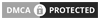Ever feel that awful stutter right when you’re about to win a Minecraft PvP battle?
It’s super frustrating when your computer can’t keep up, making you lose fights you know you could’ve won.
If you’re playing on a low-end PC, you’re not alone in this struggle.
Lag spikes and low FPS can feel like an impossible wall to climb.
But what if I told you that you don’t need a super-computer to dominate in PvP?
It’s all about tuning your game’s engine.
In this guide, we’ll walk you through the best Minecraft Java settings to squeeze every bit of performance out of your machine.
Get ready for smoother gameplay, higher FPS, and more wins!
Key Takeaways
- Lowering your Render Distance and setting Graphics to ‘Fast’ offers the biggest and most immediate FPS boost.
- Using a performance client like OptiFine or Lunar Client can dramatically improve frame rates over vanilla Minecraft.
- Turn off unnecessary cosmetic settings like Clouds, Smooth Lighting, and Particles to free up valuable system resources.
- Maintain your PC’s health by closing background programs and keeping graphics drivers updated for a stable experience.
Introduction: Dominating Minecraft PVP on Low-End PCs
Hey there, fellow Minecraft player! Ever felt that frustrating stutter or lag holding you back in a heated PvP battle?
You’re not alone. Many of us love the thrill of Minecraft PvP, but not everyone has a super-powered gaming rig.
It’s tough when your game freezes just as you’re about to land the final hit.
Or when everything turns into a blurry mess. This can make dominating PvP seem impossible, especially if your PC isn’t top-of-the-line.
The good news? You absolutely can improve your performance and become a better PvP player, even on a low-end PC.
We’re here to show you how to tweak your Minecraft Java settings to squeeze out every bit of performance.
Our goal is to help you get smoother gameplay, higher frames per second (FPS), and a more responsive experience.
This means less frustration and more wins!

Think about it like this: even a race car needs its engine tuned perfectly to win, no matter how powerful it is.
For us, our “engine” is our PC, and the “tuning” is optimizing our Minecraft settings.
In competitive gaming, frame rate often plays a significant role.
For instance, a 2021 study by NVIDIA highlighted the advantage of higher FPS in competitive games.
It found that players with 144+ FPS monitors achieved a significantly higher Kill/Death (K/D) ratio compared to those playing at 60 FPS or less.
A bar chart illustrating that players with 144+ FPS tend to have a higher K/D ratio (1.58) compared to those with 60 FPS or less (1.0) in competitive games.
This shows just how crucial smooth performance can be.
While direct Minecraft PvP stats for low-end PCs are hard to pinpoint, the general principle applies.
Better FPS helps you react faster and see opponents more clearly.
Many common frustrations on a lower-spec machine include:
- Constant lag spikes during fights.
- Textures not loading properly.
- Significant input delay, making controls feel sluggish.
- Overall choppy visuals that strain your eyes.
Tackling these issues head-on can transform your gameplay.
Sometimes, simple adjustments can make a huge difference.
For example, learning to fix Minecraft PvP input lag can instantly improve your responsiveness.
This guide will walk you through settings in Minecraft Java Edition itself, as well as external tweaks.
We’ll explore everything from video settings to using optimization clients.
These tips are still highly relevant.
Ready to turn your low-end PC into a PvP powerhouse? Let’s dive in and unlock your true potential!
What’s the biggest performance struggle you face right now when playing Minecraft PvP?
Hardware-Tailored Optimization Strategies & Benchmarked Gains
Hey there, fellow low-end PC gamer! It can feel like you’re fighting two battles at once in Minecraft PvP- your opponent and your own computer.
But here’s the good news: even with modest hardware, you can absolutely boost your game’s performance. It’s all about smart adjustments.
We’re going to dive into specific strategies that really make a difference, tailored to what’s inside your machine.
Understanding Your PC’s Core Components
Think of your computer like a small team working together. Each player has a job, and if one is struggling, the whole team slows down.
- CPU (Central Processing Unit): This is your PC’s brain. It handles all the game logic, mob movements, and redstone calculations. Minecraft Java is quite CPU-intensive.
- GPU (Graphics Processing Unit): This is your artist. It draws everything you see on screen, from block textures to explosion effects. Low-end PCs often have integrated GPUs, which share resources with the CPU.
- RAM (Random Access Memory): This is your computer’s short-term memory. It stores everything the game needs to access quickly right now. Not enough RAM means constant fetching, which causes stuttering.
GPU-Focused Optimizations: Making Every Pixel Count
Your graphics settings are usually the biggest culprit for low FPS on a weak GPU.
Most low-end PCs rely on integrated graphics like Intel HD Graphics or AMD Radeon Graphics. These are not built for demanding gaming, so we need to lighten their load a lot.
- Render Distance: This is the king of FPS settings. It determines how many chunks of the world your PC loads around you. For PvP, you rarely need more than 6-8 chunks. Try setting it to 2-4 and slowly increasing if you can.
- Graphics: Change this from “Fancy” to “Fast.” This makes things like leaves and transparent blocks look simpler, but saves a lot of processing power.
- Clouds: Turn them “Off.” They are purely cosmetic and eat up GPU resources.
- Particles: Set this to “Minimal” or “Decreased.” Explosions and hits generate tons of particles, which can cause lag spikes during fights.
- V-Sync: Turn this “Off.” While it prevents screen tearing, it can introduce input lag and cap your FPS unnecessarily, which isn’t ideal for competitive PvP.
- Shaders: Absolutely, positively, do NOT use shaders on a low-end PC. They are beautiful but will instantly drop your FPS to unplayable levels.
- Lower Resolution: If you’re still struggling, many optimized clients (like Lunar Client) let you scale down the game’s internal resolution. This makes the game look a bit fuzzier but can give huge FPS boosts.
CPU-Focused Optimizations: Easing the Brain’s Burden
Even though your CPU is busy, there are ways to help it out and get those frames flowing.
- Entity Distance: This controls how far away other players, mobs, and items are rendered. Lower it to “50%” or even “10%” in your video settings. In PvP, you mainly care about what’s right in front of you.
- Max Framerate: Set this to “Unlimited” or slightly above your monitor’s refresh rate (e.g., 70-90 FPS for a 60Hz monitor). Capping it too low can feel choppy, and capping it too high might cause your CPU to work harder than necessary.
- Background Applications: Before you launch Minecraft, close anything else running in the background. Discord, web browsers, streaming apps- they all use CPU cycles that Minecraft could be using.
RAM Allocation: The Sweet Spot
Allocating too much or too little RAM can both cause problems.
If you have 8GB of total RAM in your PC, allocating 2GB or 4GB to Minecraft is usually the sweet spot for PvP.
More isn’t always better! Allocating too much (like 6GB out of 8GB total) can starve your operating system and actually hurt performance.
Client Choice: Your Secret Weapon
This is where things get really exciting for low-end PC users.
Using an optimized Minecraft client can offer massive FPS gains right out of the box.
These clients are specifically designed to reduce resource usage and improve performance. Popular choices include OptiFine, Lunar Client, and Feather Client.
They often come with built-in performance tweaks and lightweight rendering engines.
Benchmarked Gains and What to Expect
So, how much can these changes actually help?
The improvements can be dramatic. We’re talking about going from a choppy, unplayable 15-20 frames per second (FPS) to a much smoother, competitive 60+ FPS.
This kind of boost can make all the difference in a fast-paced PvP fight where every frame counts.
A bar chart showing estimated average FPS improvement from different optimization steps: Basic Game Settings (30%), Optimized Client (60%), Advanced System Tweaks & Drivers (15%). These are illustrative gains based on general optimization advice.
As you can see, combining these strategies often leads to significant gains.
An optimized client alone can sometimes double your framerate compared to vanilla Minecraft with basic settings.
Plus, many clients also help reduce input lag, making your controls feel snappier.
Putting It All Together
Here’s a quick checklist for your low-end PvP setup:
- Use an Optimized Client: OptiFine, Lunar, or Feather.
- Graphics: Fast.
- Render Distance: 2-6 chunks.
- Clouds: Off.
- Particles: Minimal/Decreased.
- V-Sync: Off.
- Entity Distance: Low.
- Max Framerate: Unlimited or slightly above monitor refresh rate.
- RAM: 2-4GB for Minecraft (if you have 8GB total).
- Close Background Apps: Before playing.
By tailoring your settings to your specific hardware limitations, you’re not just hoping for better performance- you’re actively creating it.
What’s the single most impactful setting you’ve changed that dramatically improved your Minecraft PvP experience on a low-end PC?
Integrated Graphics (e.g., Intel UHD/Vega): Essential Settings & Mod Combos for Maximum FPS
Playing Minecraft PvP on a low-end PC, especially one with integrated graphics like Intel UHD or AMD Vega, can feel like an uphill battle.
You’re trying to hit those sweet combos, but your game is choppy.
The good news is, you’re not alone. Many players face this challenge.
Integrated graphics cards are super common in laptops and budget desktops. They’re built right into your computer’s main processor (CPU).
This means they share resources like RAM with your CPU, instead of having their own dedicated memory.
This sharing can limit their performance in demanding games like Minecraft, especially during intense PvP moments.
A bar chart showing global PC GPU market share in Q4 2023: Intel (Integrated) 71%, Nvidia (Discrete) 15%, AMD (Integrated/Discrete) 14%.
As you can see from the chart above, Intel’s integrated graphics make up a huge chunk of the PC graphics market.
This shows just how many people rely on them. So, let’s dive into how you can make your game smoother for PvP.
Essential In-Game Settings for Integrated Graphics
When you’re running on integrated graphics, every single setting adjustment can make a noticeable difference.
Our goal is to reduce the workload on your GPU as much as possible.
- Render Distance: This is probably the most impactful setting. For PvP, you don’t need to see far into the distance. Set it to 2-6 chunks. This dramatically reduces what your PC has to render.
- Graphics: Change this from “Fancy” to “Fast.” This simplifies how trees, clouds, and other elements are drawn.
- Smooth Lighting: Turn this OFF completely. It makes lighting calculations much simpler.
- Max Framerate: Set this to UNLIMITED. While it might seem counter-intuitive, capping it can sometimes lead to stuttering. Let your PC push as many frames as it can.
- V-Sync: Turn this OFF. V-Sync tries to sync your game’s framerate with your monitor’s refresh rate, which can introduce input lag and lower FPS on a low-end system.
- View Bobbing: Turn this OFF. It removes the camera movement when you walk, which can reduce motion sickness and slightly improve performance.
- Particles: Set to “Minimal” or “Decreased.” Particles from attacks, explosions, and potions can really tank your FPS in busy PvP scenarios.
- Clouds: Turn these OFF. They look nice, but they’re an unnecessary drain on your system resources.
- Biome Blend: Set to OFF or 0x0. This smooths transitions between biomes, but it’s a performance hog.
- Mipmap Levels: Set to OFF or 0. Mipmapping helps distant textures look better, but it’s an extra process your GPU has to do.
- Entity Shadows: Turn this OFF. Shadows are always performance-intensive.
- Dynamic Lights (if available with OptiFine): Turn this OFF. It’s a cool feature but very demanding.
Game-Changing Mods and Clients for FPS
Vanilla Minecraft isn’t optimized for low-end systems, but the community has created some fantastic solutions.
Using a performance-focused client or mod pack is arguably the single best way to boost your FPS.
Two main categories exist: standalone optimization mods (like OptiFine or Sodium) and dedicated PvP clients.
Optimization Mods
- OptiFine: The classic choice. It offers a massive array of graphical settings to tweak, from render distance to detailed animations. It’s often the go-to for many players.
- Sodium (Fabric): If you’re open to using the Fabric mod loader, Sodium is incredibly powerful. It redesigns how Minecraft renders things, often providing even better FPS gains than OptiFine, especially on integrated graphics. Combine it with Lithium and Iris for even more boosts and shader support.
PvP Clients
Many popular PvP clients come with built-in optimizations and performance features. They’re designed to give you an edge, and that includes better framerates.
Clients like Lunar Client and Feather Client are known for their performance benefits.
Exploring options like Lunar Client vs Feather Client can help you decide which is best for your setup.
These clients often include their own versions of performance-enhancing mods, plus handy PvP features.
Many even bundle features that OptiFine provides, giving you a complete package for competitive play.
You can also enable top Lunar Client PvP mods to further customize your experience and boost performance.
Here’s a quick summary of recommended settings:
| Setting | Recommendation | Reason for Low-End PC |
|---|---|---|
| Graphics | Fast | Simplifies rendering of blocks and effects. |
| Render Distance | 2-6 Chunks | Massively reduces objects and terrain to draw. |
| Smooth Lighting | OFF | Reduces complex lighting calculations. |
| V-Sync | OFF | Prevents input lag and allows maximum FPS. |
| Clouds | OFF | Eliminates dynamic cloud rendering. |
| Particles | Minimal / Decreased | Reduces visual effects during combat. |
| Biome Blend | OFF / 0x0 | Removes smooth texture transitions between biomes. |
| Mipmap Levels | OFF / 0 | Disables resolution scaling for distant textures. |
| Entity Shadows | OFF | Shadows are computationally expensive. |
| Max Framerate | Unlimited | Allows the game to run at its highest possible speed. |
Remember, optimizing your game is a journey of trial and error.
Start with the most impactful changes, like render distance and installing an optimization mod or client.
Then, fine-tune the other settings one by one to see what works best for your specific low-end PC.
What’s one setting you’ve changed that made the biggest difference in your Minecraft PvP FPS?
Older Dedicated GPUs (e.g., GTX 750 Ti/RX 460): Balancing Visual Fidelity with PVP Performance
So, you’ve got an older dedicated graphics card, like an NVIDIA GTX 750 Ti or an AMD RX 460. That’s awesome!
These cards are a definite step up from integrated graphics, giving you more power to play with.
However, for competitive Minecraft PvP on a low-end PC, you still need to be smart about your settings. It’s all about finding that sweet spot.
You want your game to look decent, but more importantly, you need high, stable frames per second (FPS) for smooth combat.
The Balancing Act: Performance vs. Looks
With these older GPUs, you can usually afford a bit more visual flair than someone on integrated graphics.
But don’t get carried away! Every setting you turn up can eat into your precious FPS, especially in chaotic PvP scenarios.
Your goal is to maximize your framerate while keeping enough visual detail to not feel like you’re playing on a potato.
Here’s a quick look at how these cards perform with different settings in Minecraft (Java Edition 1.16.5), according to GPUCheck:
A bar chart showing estimated Minecraft (1.16.5) FPS at 1080p with a GTX 750 Ti: Low Preset (110 FPS), Medium Preset (70 FPS), High Preset (35 FPS).
As you can see, even a decent GPU like the GTX 750 Ti can struggle at higher presets. We want to be closer to that “Low Preset” performance, or even higher.
Recommended Video Settings for Older Dedicated GPUs
Let’s dive into specific settings you should tweak to get the best performance for PvP.
These recommendations aim for high FPS while keeping the game playable and enjoyable.
- Graphics: Set to Fast. This changes how leaves and clouds look, but the FPS boost is worth it.
- Render Distance: Start with 8-10 chunks. This is crucial. More chunks mean more to render, which kills FPS.
- Smooth Lighting: Set to OFF. It makes shadows look nicer but costs performance.
- Clouds: Set to OFF. Clouds are pretty but completely unnecessary for PvP and use up resources.
- Particles: Set to Minimal or Decreased. Too many particles can obscure vision and drop FPS during fights.
- V-Sync: Set to OFF. This prevents screen tearing but can add input lag. For PvP, low input lag is key.
- Biome Blend: Set to OFF or 5×5 Fast. Blending biomes can be taxing.
- Entity Shadows: Set to OFF. Turning off shadows for players and mobs saves FPS.
- Mipmap Levels: Set to OFF or 1. This affects texture detail at a distance; lower is better for performance.
- Anisotropic Filtering: Set to OFF. Another setting that improves texture quality but isn’t worth the FPS loss for PvP.
- Dynamic Lights (OptiFine): Set to OFF. This makes held torches emit light, but it’s a major FPS hog.
- Shaders: Generally, avoid shaders entirely for PvP on these cards. They look amazing but are too demanding.
You might be able to nudge a few settings up if your FPS stays consistently high (above 100-120 FPS).
But always prioritize that smooth framerate.
GPU Drivers and Optimization Clients
Make sure your graphics card drivers are always up to date. NVIDIA and AMD frequently release updates that can improve performance.
Also, using a dedicated client like Lunar Client or Badlion Client can make a huge difference.
These clients are built for PvP, offering built-in optimizations and mods that boost FPS.
They can even provide an edge in your game, as you can see when comparing Lunar Client vs. Badlion.
They often include features similar to OptiFine but can sometimes offer even better performance.
Even with an older GPU, smart optimization allows you to enjoy competitive Minecraft PvP. It’s about making every frame count.
What’s one setting you always turn down first when trying to get better FPS in games?
Beyond Settings: Maintaining Peak PVP Performance
Keep Your System Clean and Lean
Even with the perfect in-game settings, your PC’s overall health plays a huge role in how well Minecraft PvP runs.
Think of your computer like an athlete. If it’s constantly running too many errands, it won’t have the energy to win the big game.
Close Unnecessary Background Programs
Every program running in the background uses up your computer’s brainpower (CPU) and memory (RAM).
Before jumping into PvP, close web browsers, streaming apps, Discord, and any other non-essential software.
This frees up valuable resources for Minecraft, giving it more room to breathe and perform better.
Update Your Drivers Regularly
Drivers are like instruction manuals for your computer’s hardware, telling components how to work with your operating system.
Outdated graphics drivers (for your GPU) or network drivers can cause performance issues and lag.
Always make sure your drivers are up-to-date. You can usually find these on your graphics card manufacturer’s website.
Perform Regular PC Maintenance
Just like a car needs an oil change, your PC benefits from regular check-ups.
Clear temporary files, empty your recycle bin, and uninstall programs you no longer use.
A quick restart before a gaming session can also work wonders by clearing out your system’s temporary memory.

A bar chart showing top reasons for slow computer performance according to a 2020 Statista survey: Too many background programs (35%), Old hardware (34%), Viruses/malware (25%), Not enough RAM (22%), Hard drive almost full (21%).
Master Your Internet Connection
PvP isn’t just about your PC’s power; it’s also about your connection to the game server. A shaky internet connection can lead to frustrating lag.
Wired vs. Wireless: Choose Wisely
Whenever possible, use an Ethernet cable to connect your PC directly to your router. This is called a wired connection.
Wi-Fi is convenient, but it’s prone to interference and higher latency (the delay between your actions and the server’s response).
A wired connection provides a much more stable and faster link, which is crucial for competitive PvP.
Minimize Network Congestion
If someone else in your house is streaming 4K video or downloading large files, it will hog your internet bandwidth.
This can cause your ping to spike, making your Minecraft character feel unresponsive and making PvP almost impossible.
Try to play when others aren’t heavily using the internet, or ask them to pause large downloads.
Smart Client Choices & Resource Packs
Beyond vanilla Minecraft, there are tools that can give your low-end PC a performance boost.
Utilize Performance-Focused Clients
Many third-party Minecraft clients are specifically designed to improve frame rates and reduce input lag.
They often include built-in optimization settings and lightweight features that can make a noticeable difference on weaker hardware.
Explore different options to find one that works best for your setup.
Choose Lightweight Resource Packs
High-resolution resource packs look amazing, but they can be a huge drain on your PC’s resources.
For PvP, switch to a low-resolution or “default edit” resource pack. These packs are usually 8×8 or 16×16 pixels.
They load faster and require less processing power, giving you higher FPS and a smoother experience.
Sharpen Your PvP Skills
Ultimately, even with a perfectly optimized PC, your individual skill makes a massive difference in PvP.
Practice Makes Perfect
Improving your “gamesense” – knowing when to attack, defend, or retreat – is vital.
Work on your aiming, movement, and critical hitting. The better you are, the less a minor FPS drop will affect your overall performance.
You can learn a lot about strategy and decision-making to truly improve your Minecraft PvP gamesense.
Optimize Your Input
Beyond settings, how you interact with the game can be a game-changer. This includes your mouse sensitivity, keybinds, and clicking speed.
Experiment to find what feels most comfortable and responsive for you. Your personal approach is a big part of what makes a good PvP player.
Sometimes, the greatest optimization comes from within the player, not just the machine.
What other non-setting factors do you think have the biggest impact on your Minecraft PvP performance?